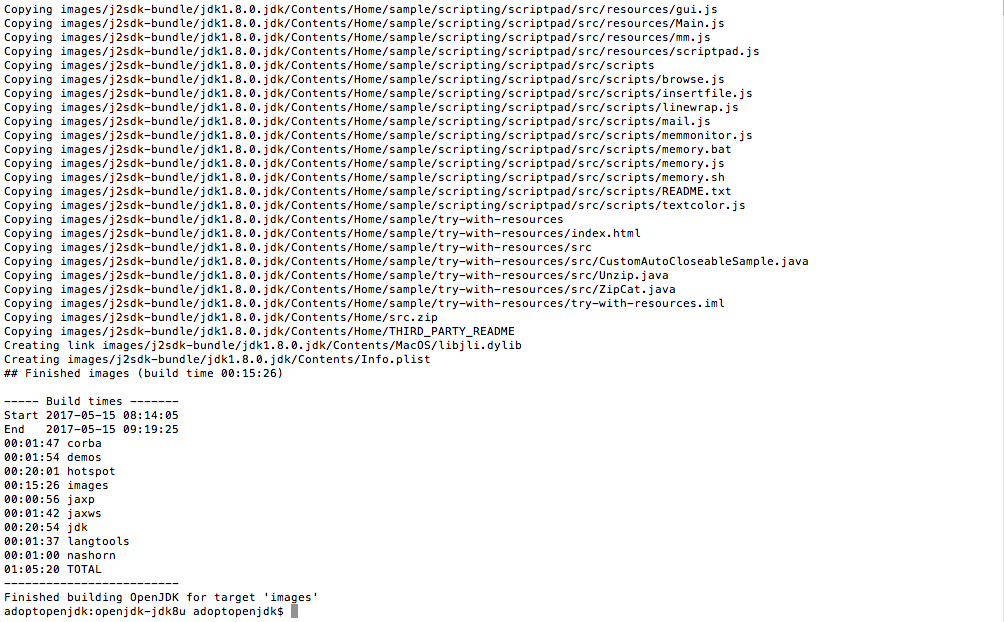Building OpenJDK8 on Mac.
You can see another version of this turorial here
This is an alternative way to build OpenJDK8 on recent versions of OSx.
Different than the OpenJDK 9 where you can use the most recent versions of XCode to build the JDK, OpenJDK 8 still using XCode4 to get the job done, if you're facing problems using xcode-select or --with-xcode-path flags to build it directly on your machine an alternative is using a VM with the appropriate configurations.
In this tutorial, we're using VirtualBox 5.1.22, anything else related like XCode, JDK and freetype are already configured in the adopt-openjdk-jdk8u-build VM, so first step, downloads:
http://download.virtualbox.org/virtualbox/5.1.22/VirtualBox-5.1.22-115126-OSX.dmg
Troubleshooting
Just to avoid let you going crazy, let's start with a potential issue related to boot.
In case of you see anything different from a console like that
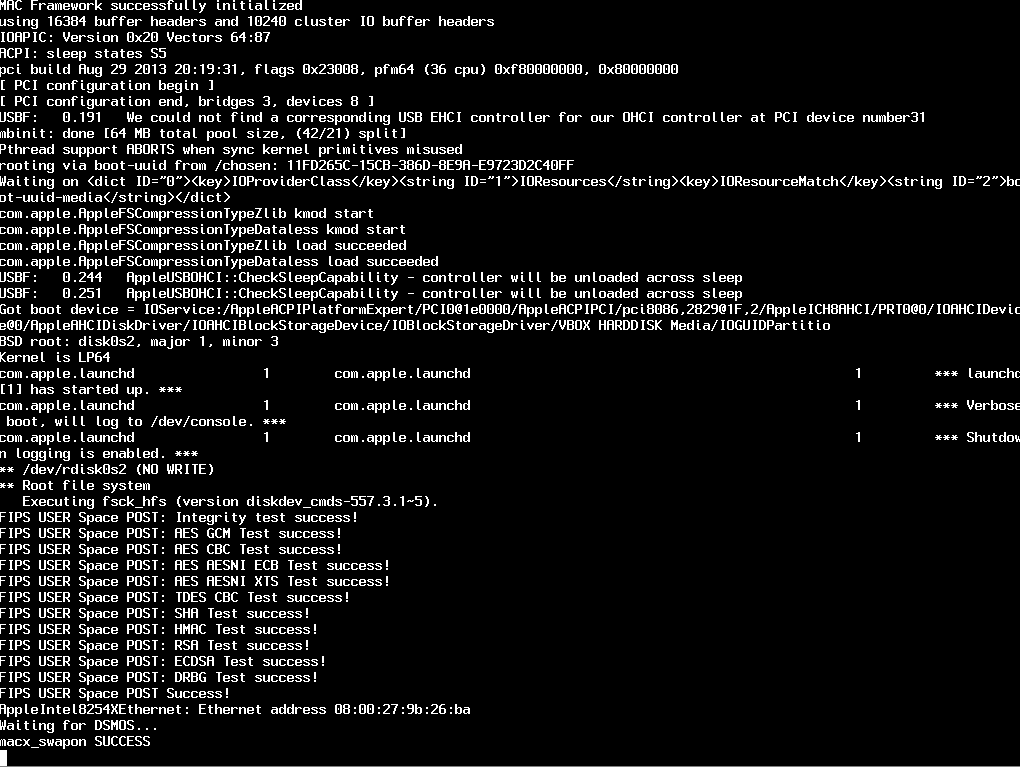
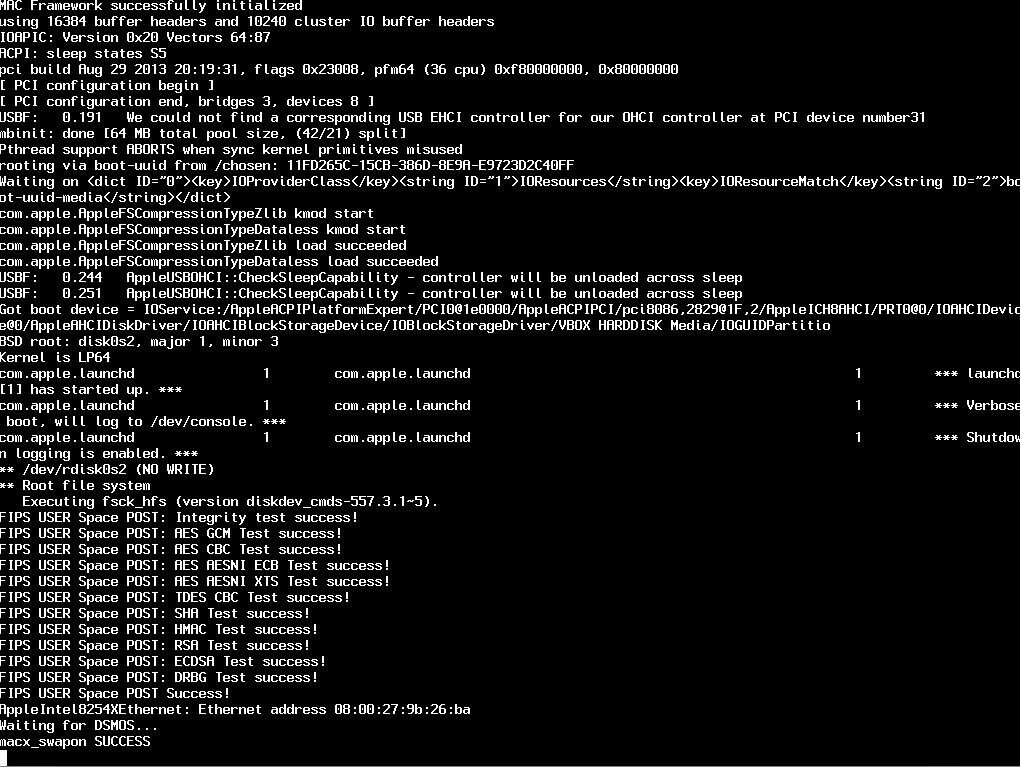
Close the window without saving the state
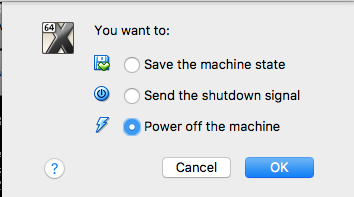
Start again and keep pressing F12, I'll see the virtual machine "BIOS", select Boot Manager then EFI Hard Drive and Continue
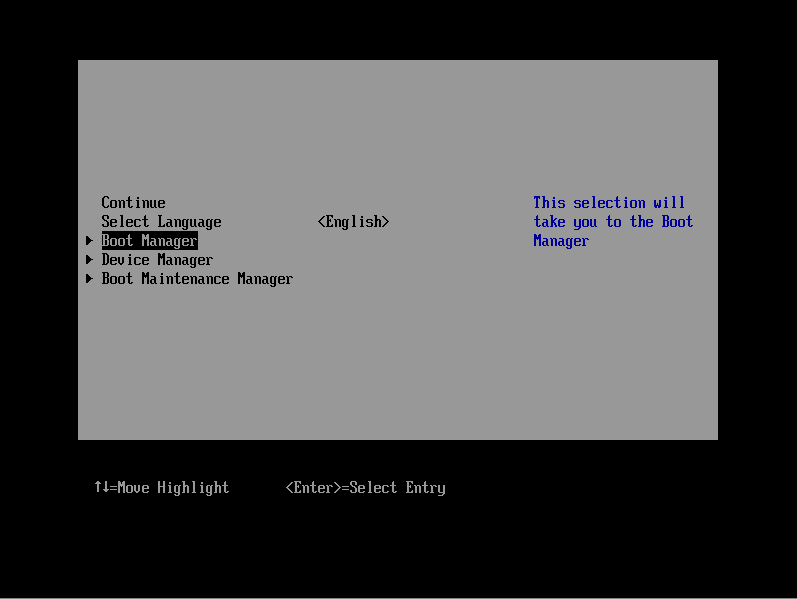
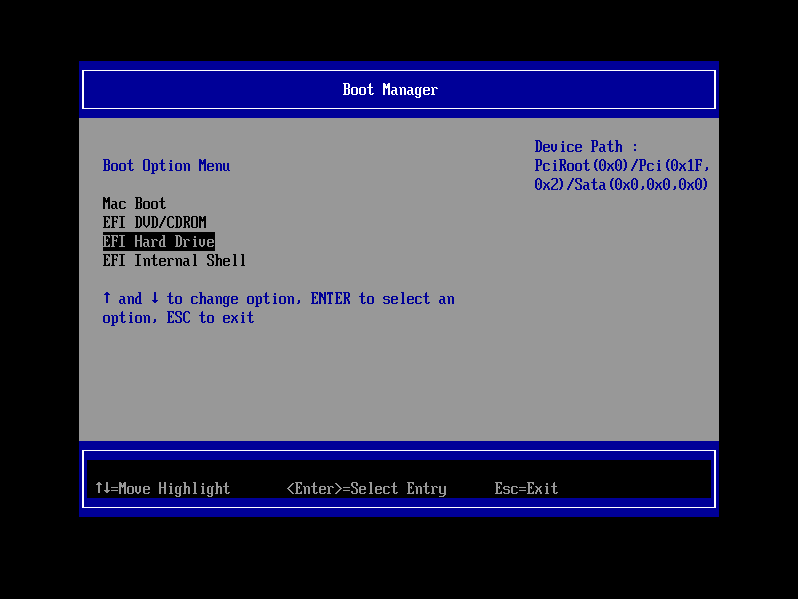
Configurations ( One off )
HOST
After installing VirtualBox, you'll manage to import adopt-openjdk-jdk8u-build image to start the process.
System Preferences -> Users & Groups
Add new account of type "Sharing Only"
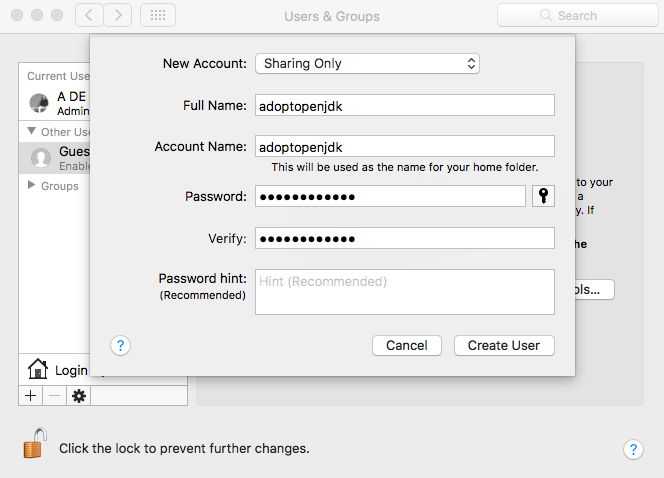
To make easy, we're creating a user with the same name as the default one used inside the VM
- login : adoptopenjdk
- password : adoptopenjdk
System Preferences -> Sharing
Add the folder where the sources are contained, in this case AdoptOpenJDK
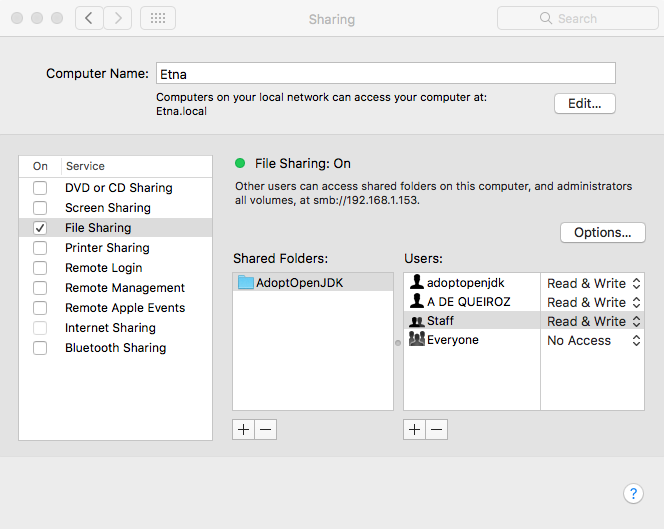
Add the new user adoptopenjdk to this list, we're going to use it to mount the shared folder inside the VM.
Give read access to staff members
chmod -R g+w AdoptOpenJDK/
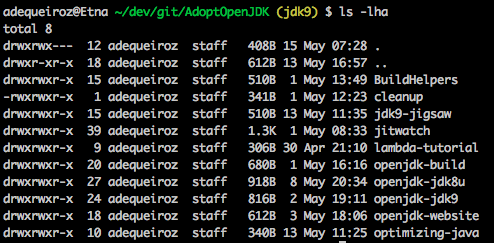
Using VirtualBox start adopt-openjdk-jdk8u-build VM
VM
Open Finder inside the VM, you'll notice that your host machine is listed on the left side under sharing, click on the shared folder and use the login and password that you has just created on your host machine to get access.
- login : adoptopenjdk
- password : adoptopenjdk
Now, to automount this sharing folder across restarts, go to System Preferences -> Users & Groups, find the adoptopenjdk user, go to Login Items tab and add the recently mounted shared folder, It will be located at /Volumes/AdoptOpenJDK
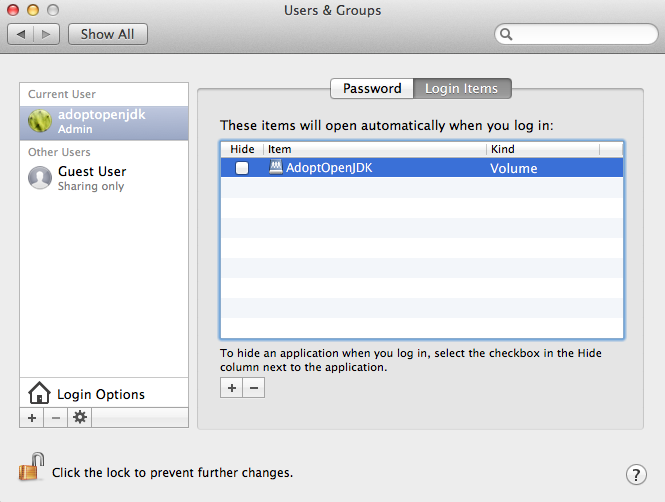
To make it easy, you can created an alias from /Volumes/AdoptOpenJDK to /Users/adoptopenjdk/dev
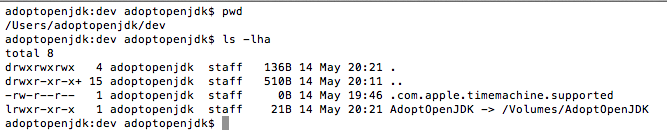
If you want to do this is just create a new folder and the alias
mkdir ~/dev
ln -sf /Volumes/AdoptOpenJDK ~/dev/AdoptOpenJDK
Not just start the build process, go to openjdk-jdk8u directory and execute
bash configure
make images
Using the current configuration for this VM, the process took a little bit more than one hour